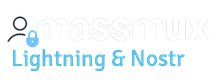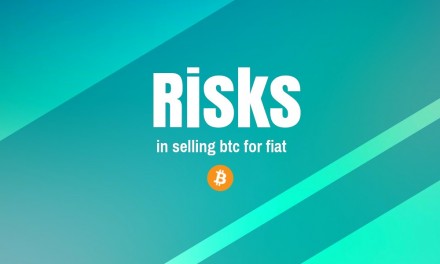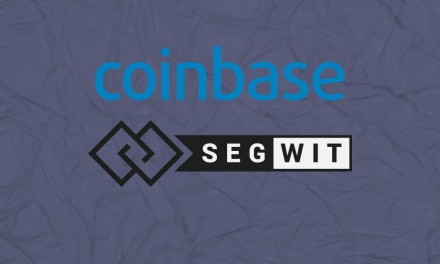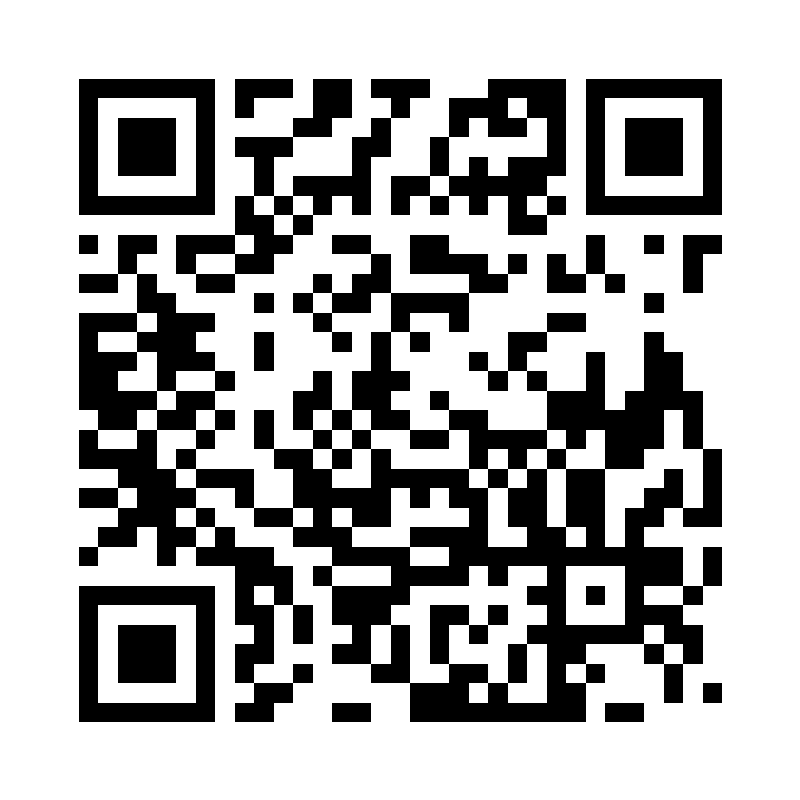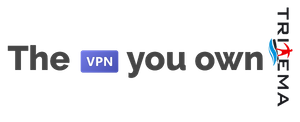Problem: with ubuntu 16.04, after updating the kernel, vboxdrv is no more working therefore virtualbox stops working. Here how to resolve for debian like OSes
How to resolve for Ubuntu/Debian
- Install the virtualbox package from the beginning. If the installation will detect that Secure Boot is enabled, you will be asked about and given the option to disable Secure Boot. Choose “No”.
- Create a personal public/private RSA key pair which will be used to sign kernel modules. I chose to use the root account and the directory /root/module-signing/ to store all things related to signing kernel modules.
$ sudo -i # mkdir /root/module-signing # cd /root/module-signing # openssl req -new -x509 -newkey rsa:2048 -keyout MOK.priv -outform DER -out MOK.der -nodes -days 36500 -subj "/CN=YOUR_NAME/" [...] # chmod 600 MOK.priv - Use the MOK (“Machine Owner Key”) utility to import the public key so that it can be trusted by the system. This is a two step process where the key is first imported, and then later must be enrolled when the machine is booted the next time. A simple password is good enough, as it is only for temporary use.
# mokutil --import /root/module-signing/MOK.der input password: input password again: - Reboot the machine. When the bootloader starts, the MOK manager EFI utility should automatically start. It will ask for parts of the password supplied in step 3. Choose to “Enroll MOK”, then you should see the key imported in step 3. Complete the enrollment steps, then continue with the boot. The Linux kernel will log the keys that are loaded, and you should be able to see your own key with the command:
dmesg|grep 'EFI: Loaded cert' - Using a signing utility shippped with the kernel build files, sign all the VirtualBox modules using the private MOK key generated in step
- I put this in a small script
/root/module-signing/sign-vbox-modules, so it can be easily run when new kernels are installed as part of regular updates:#!/bin/bash for modfile in $(dirname $(modinfo -n vboxdrv))/*.ko; do echo "Signing $modfile" /usr/src/linux-headers-$(uname -r)/scripts/sign-file sha256 \ /root/module-signing/MOK.priv \ /root/module-signing/MOK.der "$modfile" doneAnd then:
# chmod 700 /root/module-signing/sign-vbox-modules - Run the script from step 5 as root. You will need to run the signing script every time a new kernel update is installed, since this will cause a rebuild of the third party VirtualBox modules. Use the script only after the new kernel has been booted, since it relies on
modinfo -nanduname -rto tell which kernel version to sign for. - Load vboxdrv module and fire up VirtualBox:
# modprobe vboxdrv
thanks to ubuntu community. Info collected for being useful on the web.
Install latest virtualbox from debfile after cleaning previous installs
If you instead would like to install latest virtualbox from .deb file and have problem with versions, you should do this:
uninstall and clean all:
sudo apt-get autoremove 'virtualbox*'
then clean the modules
sudo rmmod vboxnetadp vboxnetflt vboxpci vboxdrv
remove also all the modules files from /lib/modules/(kernelversion)-generic/updates/dkms
Now, you have to install latest, download from: https://www.virtualbox.org/wiki/Linux_Downloads and install .deb file with dpkg . then
sudo /sbin/rcvboxdrv setup
now redo procedure described above for signing the modules, and all should run smoothly