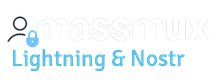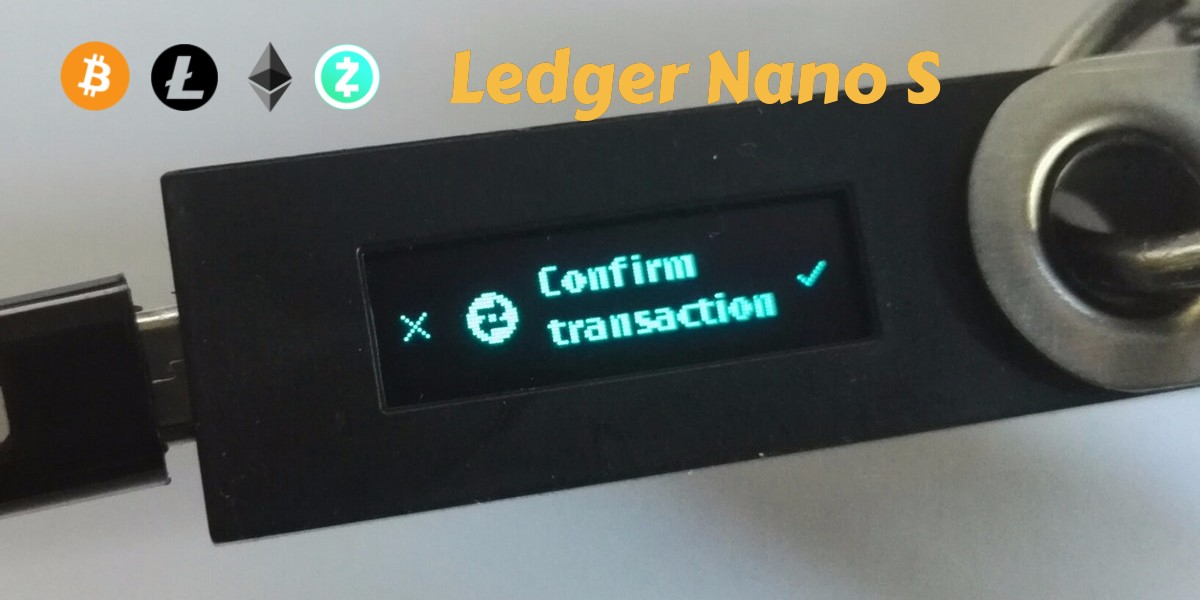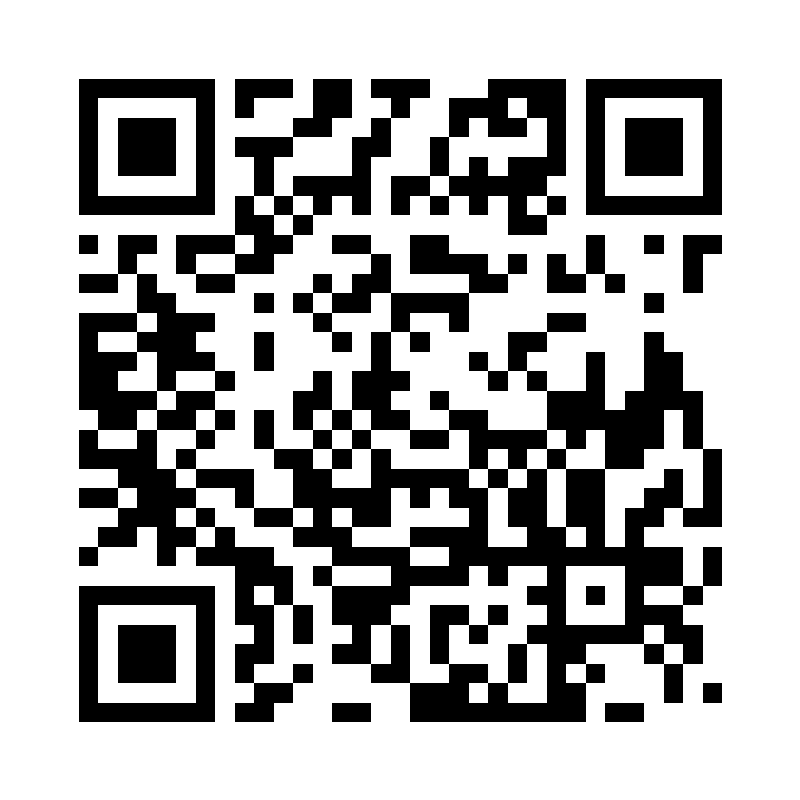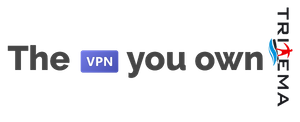The hardware wallet concept
The ledger wallet nano is an hardware wallet. It supports many coins in one. It’s very important to understand that an hardware wallet does not contain at its internal the currencies owned (as many people think). The hardware wallet is only a deposit for the private keys of your coins. So with keys contained, you can sign, manage and move your coins whereever you want and whenever you want. It is very safe and secure (as any hardware wallet). Why is it so secure? Because the keys are owned by you and contained in an external offline device that is physically in your possession.
But what happens if you lose or break your device? Are your coins totally lost? No at all. If you just kept safely written all the 24 words of seed (you should keep then written in paper at configuration time), you did not lose anything. Just configure another wallet in restore mode, with the same seed and you will get back to all your coins in a second. So it’s definitively the best way to keep your coins even in great quantities. I always repeat: do not keep your money in online wallets of third parties, where the keys are stored on third parties server. In this case you may have bad surprises (please see what happened to nicehash recently)
All Ledger devices are compatible with each other. They are all based on BIP39 blockchain protocol generating and managing 24 words seeds.
Ledger nano configuration
How is the ledger working? First step is unboxing it and connecting to a computer. Then you have to start initialization procedure. You have to set the PIN code and get the 24 words seed. Write down the seed words on a paper making great attention to the order. First word must be written as first, second as second and so on. Order is important and must be respected.
When initialization complete, the procedure has checked that you have correctly written the PIN and the seed, then the wallet is ready to use. At this moment you need the applications that are normally installed and run inside a chrome browser for example. You need “ledger manager” and “ledger wallet bitcoin” and “ledger wallet ethereum” at least. To install these last two, you need to install before the ledger manager. These apps must be installed inside chrome as apps. Once installed the manager you should run and connect the ledger wallet device. If you use linux and the wallet is not recognized, please install udev rules as follow:
You need to create a set of udev rules to allow access to the device on Linux. This can be done easily by running the following command:
wget -q -O - https://www.ledgerwallet.com/support/add_udev_rules.sh | sudo bash
then reopen the ledger manager. Now the device should be recognized and be running.
When you go in the ledger manager, you can install the coins applications. You should minimally install: bitcoin (that supports both bitcoin and bitcoin cash), ethereum (that supports both ether and ethereum classic), litecoin. Then something else if you need it. Now You can close the manager and open the app you need. For example you will see (inside chrome) the “legder wallet bitcoin”. Run this app in order to use bitcoin but also litecoin, etc. When run the app, click on your device for the coin you chose. At this point use the screen on computer to manage your wallet. Your device will be asked only when confirming sending and for other authorization procedures.
Seed save and recovery
Important notice: keep safe the paper sheet with your seed. The seed is the only way you can recover your money in case of hardware failure or hardware lost. If you lose seed you just lost your money, so it’s very important. Also never keep the seed written electronically.
The ether wallet
The ledger wallet chrome application is ok for your ledger. It supports ETC and ETH in the same app. In case you dont like this app (actually it has so few features), you can also use your ledger wallet with myetherwallet.com . For using with myetherwallet you have to enable browser into the settings of your ledger (go into ledger ethereum menu, settings enable browser). In such a way you can easily connect your ethereum ledger wallet to myetherwallet.com web application. Do not be afraid since your keys remain always kept inside your device and never put inside the website even using myetherwallet.com . The advantage of using of myetherwallet instead of the chrome app is that myetherwallet has more functionalities and it is more verbose. You can also check your ethereum account online with etherscan.io . Just go on that website and put your receiving address in the form. You will retrieve all your movements and your total amount, that’s very useful and a good check for confirmations of inbound and outbound transactions.
Applications
one important thing to note is that the ledger nano supports just 5-6 applications inside (ie just 5 or 6 coins). So you cannot add everything. But you can uninstall and reinstall as you wish coins into the ledger. Disinstalling a coin app from ledger doesnt make you lose any coin inside it. Just reinstall and you can reaccess to the coins without any issue
Supported coins
– Ark
– Bitcoin
– Bitcoin Cash
– Bitcoin Gold
– Ethereum/ Ethereum Classic
– Expanse
– Dash
– Digibyte
– Dogecoin
– Hcash
– Komodo
– Litecoin
– Pivx
– PoSW
– Qtum
– Stealthcoin
– Stellar
– Stratis
– Ubiq
– Vertcoin
– Viacoin
– XRP
– Zcash